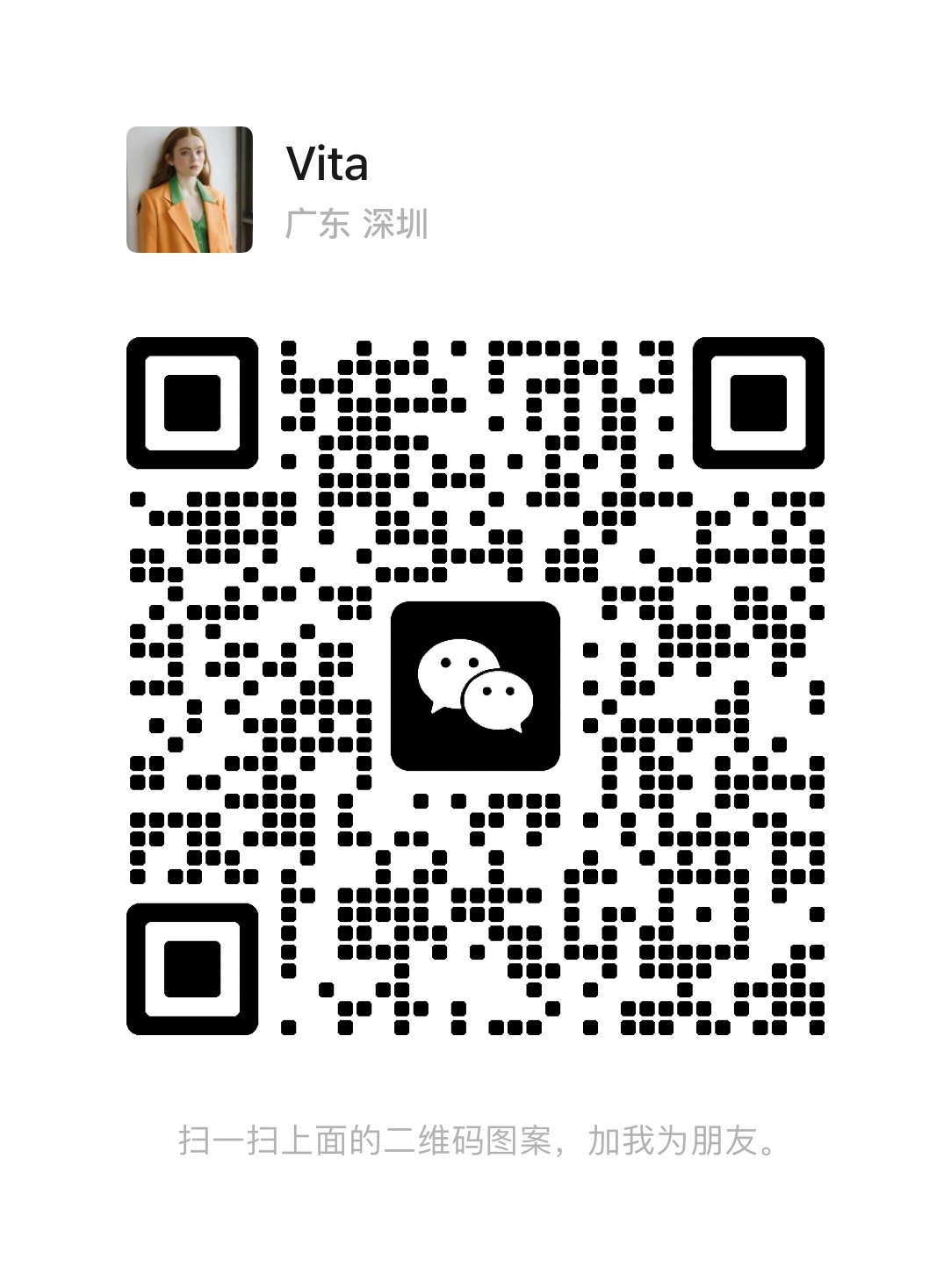Detailed Explanation of Recommended Sizes, Adjustment Principles, and Methods for PCB Silkscreen Markings
 March 6, 2025
March 6, 2025
Adjustment of Silkscreen Markings
For later component assembly, especially for manual assembly, a PCB assembly diagram is generally produced to facilitate component placement and positioning. At this point, the necessity of silkscreen markings becomes evident.
During production, silkscreen markings on the PCB can be displayed or hidden, but this does not affect the output of the assembly diagram. By pressing the shortcut key “L” to close all layers, you can then individually select to open only the silkscreen layer and the corresponding solder mask layer to adjust the markings.
Principles and Recommended Sizes for Adjusting Silkscreen Markings
The following are the principles and commonly recommended sizes for adjusting silkscreen markings:
1.Silkscreen markings should not overlap with the solder mask to avoid missing markings after production.
2.Silkscreen markings should be clear, with recommended font sizes of 4/25 mil, 5/30 mil, and 6/45 mil for width/height.B
3.Maintain uniformity in orientation; generally, a PCB should not have more than two orientations. It is recommended that letters are positioned to the left or below, as shown in Figure 11-21.
4.For some arranged silkscreen identifiers, you can use 2D auxiliary lines or boxes for marking to facilitate reading, as shown in Figure 11-22.
.jpg)
.jpg)
Methods for Adjusting Silkscreen Markings
Altium Designer offers a quick method for adjusting silkscreen markings through the "Component Text Position" function, allowing for the placement of component markings around the component or at its center.
1.Select the component that needs adjustment.
2.Press the shortcut key “AP” to enter the "Component Text Position" dialog, as shown in Figure 11-23. This dialog provides two placement options: "Identifier" and "Comment." Here, we will explain using "Identifier" as an example.
.jpg)
.jpg)